He he :p
Showing posts with label Graph Editor. Show all posts
Showing posts with label Graph Editor. Show all posts
Tuesday, 14 February 2012
Wednesday, 31 August 2011
Animation Arc Tracker
During our class yesterday, my classmate Charlie told us about a plugin for Maya that is an animation arc tracker. You can do the following with it: -

To download the plugin go to - www.creativecrash.com/maya/downloads/scripts-plugins/animation/c/arc-tracker
- Track an object with an auto-update option
(Works in cases where the object has its owns keys, sometimes without) - Slow Thorough option
(Works in every situation at price of not updating and taking longer) - Time range works off maya time slider range but able to override
- Change colours for path, key tracks, in-between tracks
- Zoom controls for active camera/viewport
- Attach To option for moving cameras
- Dockable UI
To download the plugin go to - www.creativecrash.com/maya/downloads/scripts-plugins/animation/c/arc-tracker
Labels:
Graph Editor,
Images,
Links
Wednesday, 17 August 2011
Fixed the ball
I fixed my ball. I noticed that the ball was stretching too early and that the bounces were like it was heading into wind so I checked the graph editor and i had forgotten to make the stretches ease in and out so I did that and noticed a missing stretch so fixed that too. I then changed the bounces in the graph editor too so now I think its lots better. Below is my 1 ball bouncing from a side view and below that is with a copy of it imported into the original but at a different angle so you can see both balls.

Please comment if you notice anything I have missed.
Some comments from my classmates
Charlie - Nice job Emma! Couple things that I noticed:
1. Turn off the grid for your playblasts, it'll make things easier to see.
2. Zoom the image in more. Don't forget you can Alt, L, M, and R buttons to make it fit better. You want to be as close to the action as possible to see it clearly.
3. For now I'd take out the stretch and squash and get comfortable with your timing and spacing. Remember each bounce the ground is taking away some of the energy from the bounce so it shouldn't keep bouncing full force.
4. The ball speeds up pretty fast then suddenly slows down as its traveling across the screen. It should gradually get slower along the way.
5. Each subsequent bounce should be around 70% less than the previous one give or take. Bow your curves out on the graph editor and break your tangents for more control.
Love how you thought outside the box by having the ball bounce down the steps, nice thinking! Good luck!
Marcelo - Nice!
Just watch out ball skidding on frame 94.
Said also did this drawing on top of someones work to explain how a ball should bounce. I thought I'd post it as it will be helpful for people who read this blog and myself in the future.

Labels:
Ball Animation,
Graph Editor,
Images,
Maya Springboard,
Video's
Tuesday, 16 August 2011
Graph Editor & Bouncing Balls
So we are in Week 8 and this week the is again 2 assignments. The first is to make a ball bounce and to do this I had to use the graph editor a lot. I did at first use the ball rig we were given but for some reason the was no squash or scale controls in the channel box so I started again but this time I used a ball rig I had gotten from the online Escape Studios course I did as it has squash controls. It is quite a lot different to the AM rig as I find it easier to control as Escape put handy control handles on the ball. You can see the difference in the image below.
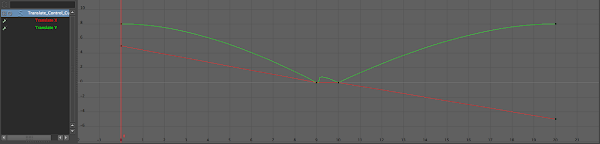
The reason the is a tiny bump in the middle is because I was taught in my Escape course that it is better to make your ball be forced to touch the floor on the frame before it lands so in this case it landed on frame 10 so I forced it to the floor on frame 9 by key framing the Translate X & Y to 0 but with the stretch still on but then still squashes on frame 10. It did mess up the path but I fixed this by using the graph editor and making it look like it does above. This just makes it easier to read the squash on the floor. As you can see in my video below.
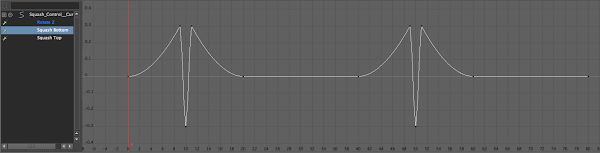
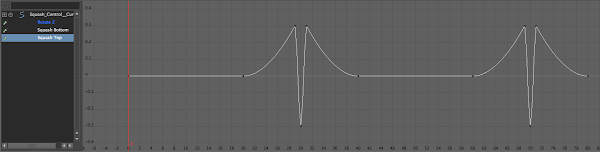
Any way, after we had one ball bouncing, we had to save it as another name and then import one of the ball bounce files into the other so I then had a second ball doing exactly the same thing. But the second ball needed to bounce a little different than the first so I had to change it. This class really taught me a lot about the graph editor and what it does although I had learned it before it was good to have a refresher and to find out a few new things.
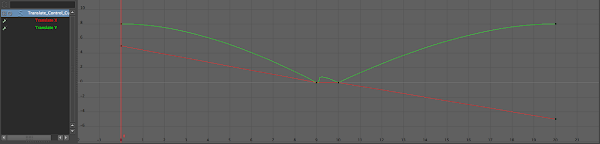
What my graph editor looks like after one bounce (with Translate X & Y selected)
The reason the is a tiny bump in the middle is because I was taught in my Escape course that it is better to make your ball be forced to touch the floor on the frame before it lands so in this case it landed on frame 10 so I forced it to the floor on frame 9 by key framing the Translate X & Y to 0 but with the stretch still on but then still squashes on frame 10. It did mess up the path but I fixed this by using the graph editor and making it look like it does above. This just makes it easier to read the squash on the floor. As you can see in my video below.
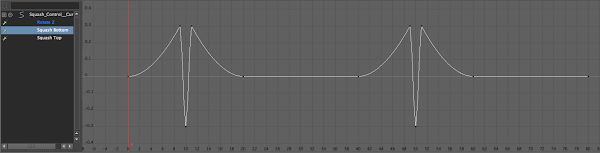
What my graph editor looks like after four bounces (with Squash Bottom selected)
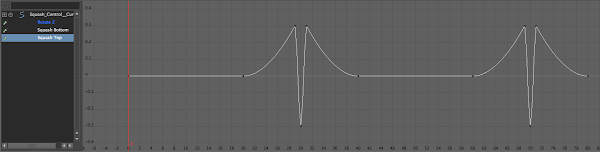
What my graph editor looks like after four bounces (with Squash Top selected)
And here is what my four bounces looks like.
Labels:
Ball Animation,
Graph Editor,
Images,
Maya Springboard,
Video's
Tuesday, 9 August 2011
1st assignment where I get to animate!
Wooo! I've been really looking forward to starting an animation assignment and here it is this week :D Although it is very simple. The first assignment is to just move a ball around to show you can use keyframes and do playblast's. I've done this just quickly but I might have a play with it and make it more fun. Maybe, create a Quidditch pitch and have the ball as a bludger that flies around and scores a goal. Any way, here is my first attempt at this assignment. I know its not right but as I said I will have a play later to make it better.
Our second assignment is to create an animation of a ball moving in a circular motion using the ball model we were provided and to remember to select and set keys on the Control Curves in the graph editor ONLY! Below is what I did. I put a circle curve in front of it to show it does do a circle.
Our second assignment is to create an animation of a ball moving in a circular motion using the ball model we were provided and to remember to select and set keys on the Control Curves in the graph editor ONLY! Below is what I did. I put a circle curve in front of it to show it does do a circle.
Labels:
Ball Animation,
Graph Editor,
Maya Springboard,
Video's





