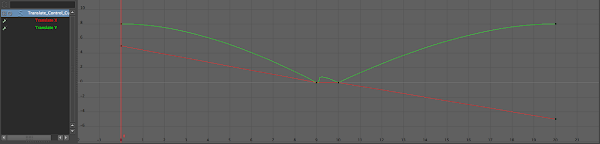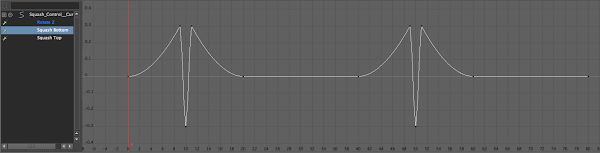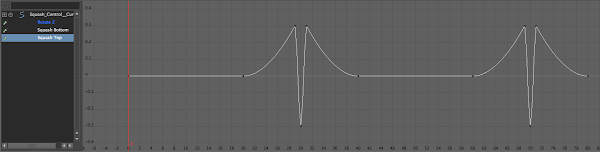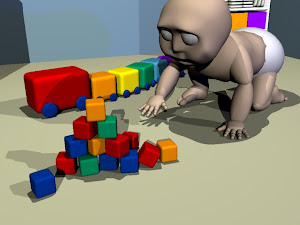I decided that I would make my bouncing ball more interesting so I animated it bouncing down some stairs. You can see it below.
I knew somethings weren't right about it but as I ran out of time I still showed what I had done to Said during todays Q&A and he had some points about what I did wrong.
Firstly a ball goes into a bounce quicker than it comes out so I need to move my first stretch of a bounce back a frame and not stretch the ball so much on the bounce out. I had thought that might be one of the problems but as my Q&A was starting I needed to upload what I had. Its good to have my suspicion confirmed too :)

Secondly, my bounces are too sharp. Said drew on my animation to explain what it should be like (See left), this was another thing I had noticed and was planning on changing. I'm thinking of missing a step too as it's unusual for a bouncy ball to hit each step. It speeds up a bit and goes further before it slowly bounces to a stop. Even Said in his drawing suggested this.
Thirdly was the view. Although I had planned on doing what Said had said but as I was uploading it quickly so just used the view I was in. Said said that Mentors can get annoyed when a ball just starts from the sky and doesn't roll to a stop or just go off screen. So I need to change it so its looking at the stairs sideways on, put the ball so it starts off frame and make it roll to a stop or roll off screen. Also, change the stretches and jump spacing.
Another point Said made was PLANNING! We were told that we must plan animations before we do them. Which, yes I know... if I had planned out my animation using thumbnail sketches I would of realised that the spacing was off and also the ball stretches so I have learned my lesson to not try and cut corners by not planning. Its actually going to take me longer to fix my mistakes than it would of taken me to of planned it first.